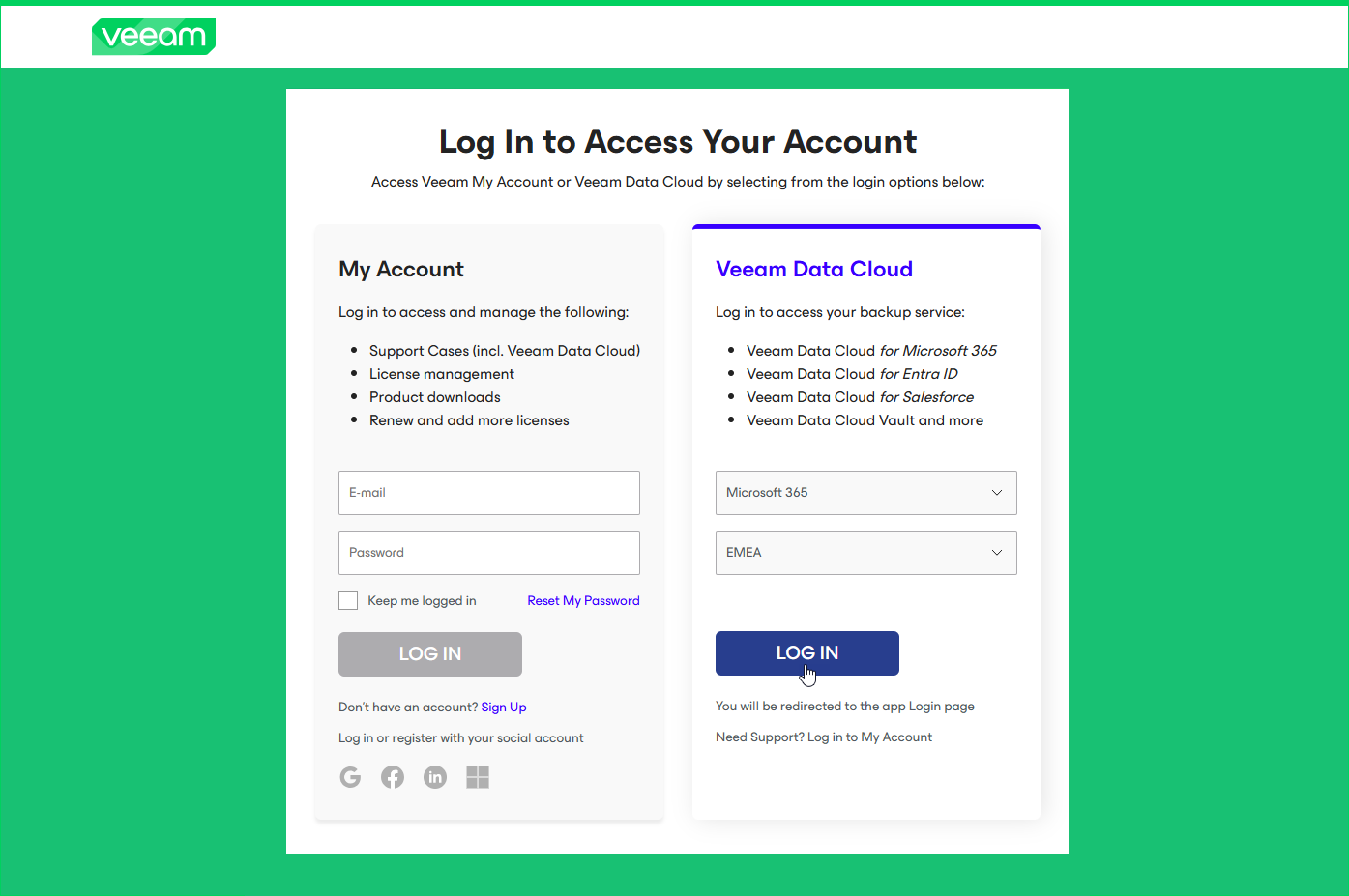Accessing Veeam Data Cloud for Microsoft 365
To access Veeam Data Cloud for Microsoft 365, you can use the direct link to the Veeam Data Cloud for Microsoft 365 portal that you received in your invitation email or go to the Log in to Veeam webpage.
To log in to the Veeam Data Cloud for Microsoft 365 portal, use your Microsoft 365 account.
Logging In with Invitation Link
To log in to Veeam Data Cloud for Microsoft 365 using the link that you received in your invitation email, do the following:
- In the invitation email that you received, click Activate your Account.
- On the Veeam Data Cloud for Microsoft 365 portal, click Sign in with Microsoft. You will be redirected to the Microsoft Entra authentication page.
- Specify or select a Microsoft 365 user account that you want to use to log in to Veeam Data Cloud for Microsoft 365.
If you log in to the portal for the first time, the Veeam Data Cloud for Microsoft 365 application requests permissions to your Microsoft 365 account. The requested permissions are profile — View users' basic profile and offline_access — Maintain access to data you have given it access to. To start working with Veeam Data Cloud for Microsoft 365, accept this request.
Logging In with Log In to Veeam Portal
To log in to Veeam Data Cloud for Microsoft 365, do the following:
- On the Log in to Veeam webpage, make sure that the Veeam Data Cloud section is selected.
- From the Product drop-down list, select Microsoft 365.
- From the Region drop-down list, select your current region (AMER, EMEA or APJ).
- Click Log in. You will be redirected to the Veeam Data Cloud for Microsoft 365 portal.
- On the Veeam Data Cloud for Microsoft 365 portal, click Sign in with Microsoft. You will be redirected to the Microsoft Entra authentication page.
- Specify or select a Microsoft 365 user account that you want to use to log in to Veeam Data Cloud for Microsoft 365.
If you log in to the portal for the first time, the Veeam Data Cloud for Microsoft 365 application requests permissions to your Microsoft 365 account. The requested permissions are profile — View users' basic profile and offline_access — Maintain access to data you have given it access to. To start working with Veeam Data Cloud for Microsoft 365, accept this request.
Logging Out
To log out from Veeam Data Cloud for Microsoft 365, click My Profile on the main menu and then click Sign Out.